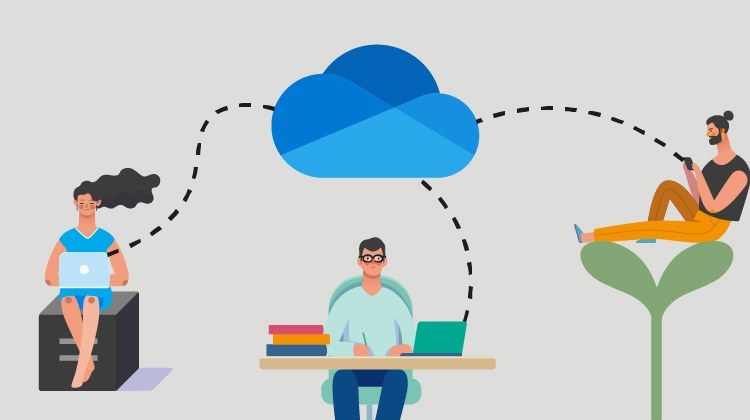Live Training Microsoft OneDrive - Advanced use of the storage tool
Live Training Microsoft OneDrive - Advanced use of the storage tool
- 0h 55 min
- Viewed 1480 times
Training Theme
Familiar with the Microsoft OneDrive storage tool but want to better manage your file library? Take this training to master the advanced settings of Microsoft OneDrive.
How do I recover deleted items? How to save space on your synchronization with the "Files On-Demand" feature? Or how do you make sure that the shares you've granted are still relevant?
Save time with OneDrive's new feature: "Files On-Demand". Collect files from other users through various manipulations. The advanced settings of Microsoft OneDrive contain very interesting features, often unknown. Discover them!
All trainings are conducted by expert trainers with a focus on communicating efficiently in Microsoft Teams.
Training Objectives
Take this training to master the synchronization and management of your documents on your computer through advanced settings.
At the end of this training you will know :
- How Microsoft Teams and Microsoft OneDrive are nested
- How to request files in bulk from other people
- How to generate a full report of your shares
- How to recover deleted items
- How to optimize synchronization to save storage space
- How to target documents that need to be accessible offline
- How to sync desired documents and files to the right location
Prerequisite and Target Audience
Target audience: Users who know the features of OneDrive and want to use the tool wittingly
Startup Level: Intermediate / Advanced
Prerequisite: Master independently the intermediate uses of computer navigation and the uses of your computer
Means and Methods
- Virtual classroom: The training is carried out remotely with a virtual classroom tool. Live interaction with a trainer enabling participants to ask questions.
- Virtual class replay: Recording of a virtual class allowing a complete approach to the application by means of concrete examples of use.
- Documents and other materials: Additional information or educational activities to complement this course.
Training Content
45-min Distance Learning (and/or its video recording)
- Reminder about best practices for using the Microsoft OneDrive cloud
- Understand the nesting between Teams and OneDrive (How do I share a file in a Teams conversation?)
- 2 handy OneDrive tips:
- Generate a full Share report
- Generate a link to Upload files
- Manage and recover deleted items
- Synchronization best practices
- Manage your storage space
1 Course Knowledge Validation Quiz
Learn more about OneDrive Advanced training
Whether it's to store a large file or not, Microsoft OneDrive cloud storage lets you manage your personal space and set up features that meet your needs.
When you synchronize your documents (all, some or none) with your computer, Microsoft OneDrive suggests a careful selection process.
Access a document even offline, free up space on my computer by mainly storing a document to my OneDrive, or create a link only accessible by a colleague, … the Microsoft OneDrive tool allows me to find these features online, and on my computer locally.
Security is at the heart of Microsoft's concerns. Thanks to the advanced settings, the user can choose which folders are synchronized, revoke access to a Microsoft Excel, Microsoft Word or Microsoft PowerPoint file, or obtain a complete report detailing all the shares made and the ones in progress.
Free up space in your computer with document status. Fully synchronize a document to make it accessible at any time or only partially to save space. These large documents remain accessible only online but you can also access them through your File Explorer.
Thanks to its integration with Microsoft Teams, find your shared documents directly stored in OneDrive. All these advanced features help you simply and quickly share, manage, store and find your documents.
0h 55 min