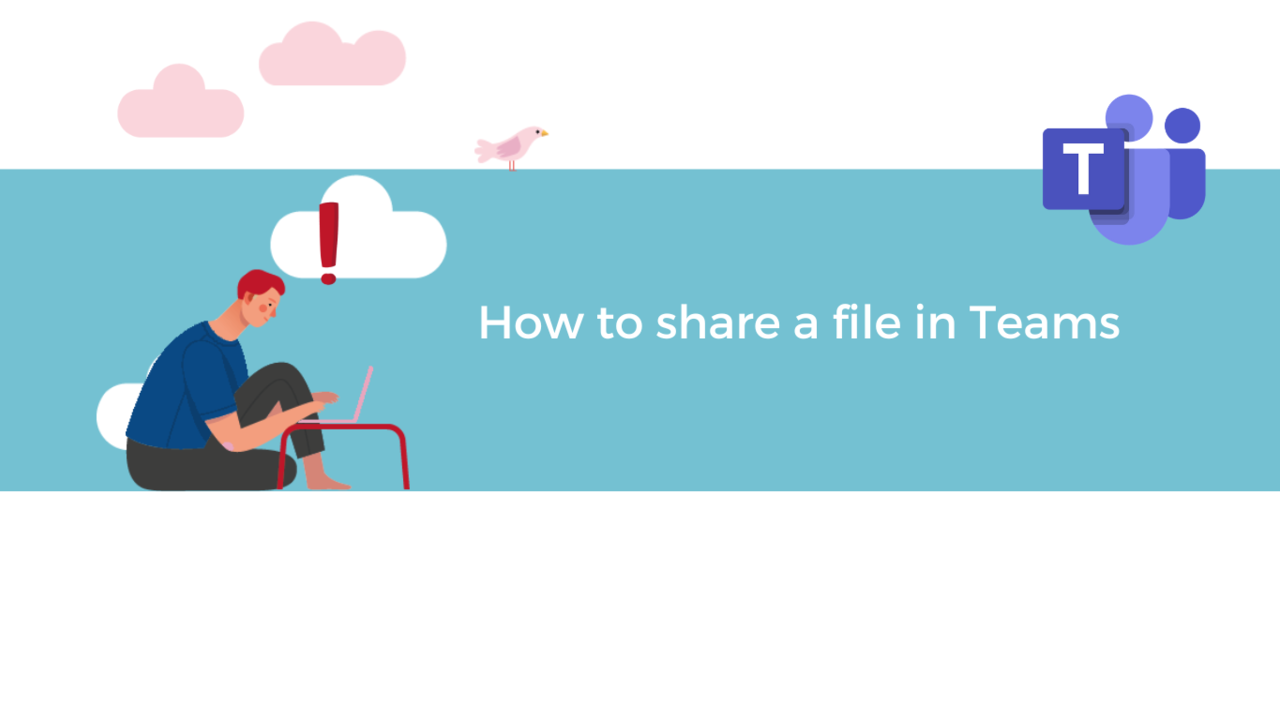It is essential to know how to share a file with your company's teams to facilitate the daily work of all your employees. With Teams, nothing could be simpler, discover how to very easily do this.
Beforehand, open your Microsoft Teams app.
? Tip 1: Share your file in a conversation
First, once you're on the Teams' homepage, go to the "Teams" or "Conversation" tab in the left column. Then, click on a chat channel or the recipient you're interested in.
If you don't see the text bar at the bottom of your screen, simply press the "New Conversation" button.
Once the text bar appears, click on the button resembling a paper clip (?).
Now, click on the location where the file you are interested in is stored. Finally, once you find this file, all you have to do is send it into the conversation.
? Tip 2: Share your file in the "File" tab
You can also download a file from the "File" tab of a chat channel or conversation.
For this, as you probably guessed, go to the "File" tab, as shown below. Then, click on the "Upload" button.
All you need to do now is select the file or folder that interests you in your resources. It will be automatically integrated into the "File" tab of the chat channel or conversation.
Sharing documents with your company's employees is now a breeze for you. So, remember to do so! It's quick and easy to do, and it allows all your teams to access your documents to find necessary information without having to contact you.
Discover our Teams training courses!
📞 Contact us:
📧 Email: support@dileap.com
Follow us on LinkedIn for the latest scoop!