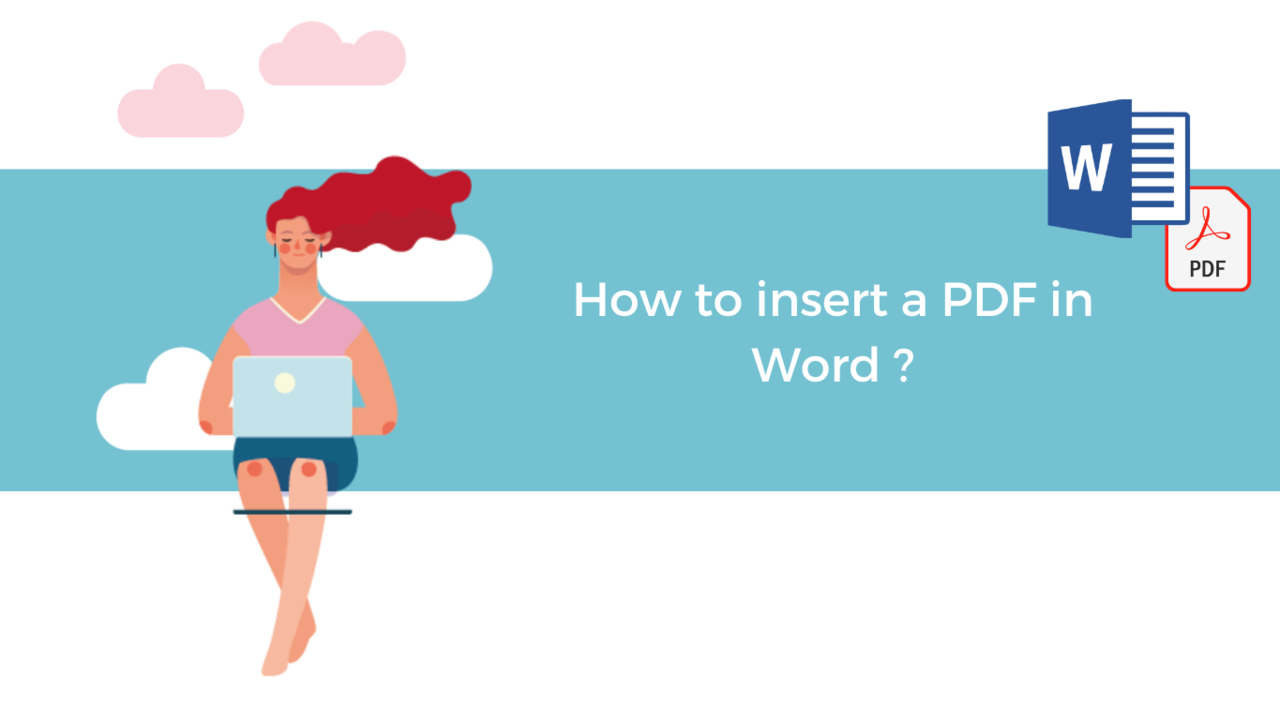You are redacting a folder, a report or all types of text documents and you wish to integrate the information found in a PDF?
It’s possible to insert a PDF in a Word document instead of writing all the content of the PDF.
In this article, we will show you how gain time by quickly inserting a PDF in your Word document.
Part 1: Insert a PDF in a Word document
Here’s what you need to do:
Step 1: Click where you want to add your PDF in your document
Step 2: Go to the “Insert” tab then select the icon then click on “Object…”
Step 3: Go to the “Create from file” tab so you can search in your files your PDF to insert it. Don’t forget to click on “OK” once you’ve done so.
And just like that, your PDF is now integrated into your Word document!
If your PDF is a PowerPoint presentation, the first slide of your presentation will be integrated into your Word document. To display the entirety of the PDF, you just have to double click your first slide.
Your PDF may also take the form of an attached file in your Word document. To open it, you just have to double click it.
Part 2: Insert the entire content of a PDF into my Word document
Step 1: Go to the “Insert” tab
Step 2: Click on “Object”
Step 3: Select “Text from file…”
Step 4: Search through your documents and don’t forget to click on “Insert” to integrate the text.
It is now possible to modify the text of a file inserted in the Word document!
📞 Contact us:
📧 Email: support@dileap.com
Follow us on LinkedIn for the latest scoop!