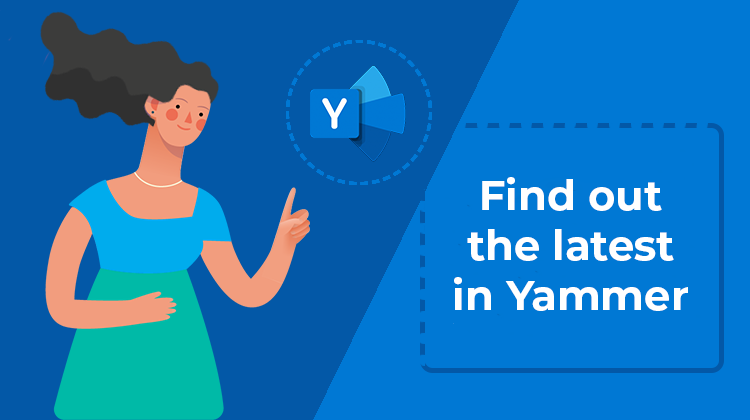Yammer is Microsoft’s social network for businesses to facilitate internal communication. It allows you to quickly find an answer to your questions, exchange ideas and network with collaborators.
Microsoft recently announced new features. Some updates have already been implemented, while the rest are expected to arrive soon.
Share SharePoint pages in Yammer
It is now possible to share a SharePoint page with a Yammer community from the page’s action bar. This makes it easier to start posts, polls, or questions directly from SharePoint pages. In addition, you can customize the style of the content and add text and images.
Yammer in Microsoft Teams
Did you know that it’s possible to pin the Yammer app to Microsoft Teams? This allows you to stay up to date with the latest announcements, watch live events, or get answers to your questions.
In addition, Teams will now display notifications from Yammer communities in its activity feed. For example, when you receive a notification and click on it, you are redirected to the conversation in the app. You can also reply to a message and send feedback without having to switch from Teams to Yammer. These notifications will also appear on the lock screen of mobile devices. This update is especially useful for major announcements related to company policies, security information, and organizational changes.
If you don’t have Yammer in Teams yet, here’s how to integrate it to take advantage of this new feature.
- Open Microsoft Teams.
- On the left, at the bottom of the Microsoft Teams bar, click on Apps.
- Search for “Communities”
- Click on the “Communities” application and then on Add.
Enhancements to virtual events
Microsoft has also changed Yammer’s virtual event viewing experience.
This update introduces a side-by-side display. This allows you to join a conversation while watching the video and reducing pinned conversations to focus on the news. You can also view conversation threads in a new feed. These improvements will then optimize your viewing experience.
Other new features
- Inclusive reactions for messages: Various skin colors have been introduced into the reactions with the aim that each user feels represented when interacting in the application.
- Now, clicking on a hashtag opens a community search results page on that particular tag. Yammer is also working to allow users to post a hashtag without automatically adding a topic.
What is in development and coming soon:
● Yammer Live Events Insights
Yammer Live Events Insights provides the insights businesses need to measure the reach and engagement of their online events. Organizers will have access to the Insights dashboard before, during, and after the experience. This will allow them to track key statistics, such as the number of participants, conversations, and the total number of views. It will also be possible to know which segments had the best audience, and how much time users spent watching the session.
This will then represent a valuable source of information for companies that regularly conduct online events. All this data will be available in a visual format that will allow you to best adapt your next decisions.
● External collaborations with Yammer
Companies increasingly want to collaborate and communicate with internal and external contacts on the same platform. In December, Microsoft announced the preview of Azure AD’s support for B2B guests in Yammer. Today, the functionality is being generalized.
Azure AD-B2B is a secure, compliant external collaboration framework used by many Microsoft 365 suite applications such as SharePoint, Outlook, and Teams. Any Microsoft 365 user who is not part of your organization can be added as a guest to a Yammer community by an administrator.
This feature allows you to work with consultants or suppliers, outside of your organization. Guests will have access to community resources, such as SharePoint files. Administrators will be able to review guest memberships and remove access in Azure AD as well.
If your Yammer network was set up after December 15, 2020, this feature is already enabled by default for your organization. Otherwise, administrators must enable guest access from the Yammer network administration settings > Security settings > External Messaging.
How do I invite an external user as a guest in a Yammer community?
- An administrator must enter the guest’s email address in the “Add Member” panel.
- The guest receives a welcome email. This message contains information about the Yammer community to which the user is invited, as well as the name of the person who added it. The guest must accept the invitation by selecting “Go To Community” in the email.
- After accepting the invitation, the guest can participate in the Yammer community.
- All members can easily identify who is a guest. An External badge will appear next to their name in messages, comments, or the members’ page.
- Guests can leave the Yammer community at any time using the “Joined”
button in the header. However, this will not remove the guest account from your organization’s directory. This must be done by a Microsoft 365 global administrator or an Azure AD administrator.
If you want to learn how to use Yammer, we provide online courses along with video tutorials, use cases and a webinar. Click here to learn more.
You can also benefit from individualized courses on the subject thanks to our Ecoach trainings. For more information, contact us.
To stay up to date with what’s new in Microsoft 365, don’t hesitate to check our blog regularly and follow us on social media.
See you soon on the MOOC Office 365 platform !
📞 Contact Us:
📧 Email: support@dileap.com
Follow Us on LinkedIn for the Latest Scoop!