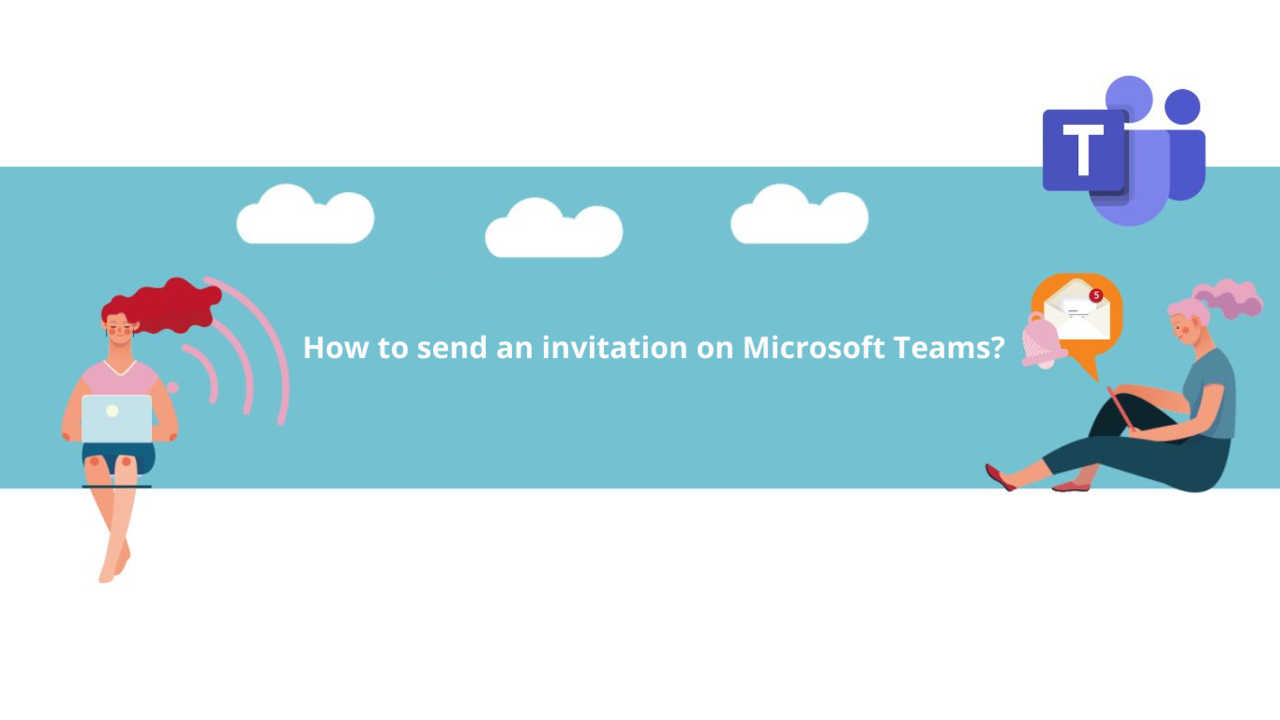Do you want to invite your contacts to schedule an event or a meeting more easily directly from the Teams calendar? Good news! It's possible!
You have two options to invite your contacts within your Teams organization. The first option is to send an invitation link directly to a person through Teams. The second option is to invite these individuals via your Microsoft account.
1. Send an invitation link to a person
Before going into details, please note that this method may be disabled by the person responsible for Teams administration in your organization. If you are the person in charge of Teams and its management in your company, you can enable it by going to "Manage organization" and then "Manage join link settings."
If this option is available, you will see the "Invite people" option at the bottom of your teams or conversations list. Once you copy the link, you can share it with your colleagues through Outlook emails or other means and add more details for your users if needed.
Note: Each person wishing to join via the link you shared will have to wait for your approval or rejection through the "Invite people" tab by clicking on the "Pending requests" button.
2. Invite via your Microsoft account
Microsoft accounts also allow you to invite users via email.
In the "Conversation" or "Team" tab in the left navigation pane, click on "Invite people."
Next, click on the "Invite your contacts" button to access your email contact list, or choose "Invite via email" to manually add the people you want to invite.
Note: If you choose "Invite via email," enter the email addresses and names of the people you want to add to your organization. Don't forget to select "Add more participants" if you want to add others.
Please be aware that Teams administrators can limit the ability for users to add new users.
Then, select "Send invitations" so that each person involved can receive an email with the invitation. Now you just need to add this person to one of your teams or meetings for which you are the organizer!
Feel free to explore all our Teams training courses on the platform!
See all Microsoft Teams training courses
📞 Contact us:
📧 Email: support@dileap.com
Follow us on LinkedIn for the latest scoop!