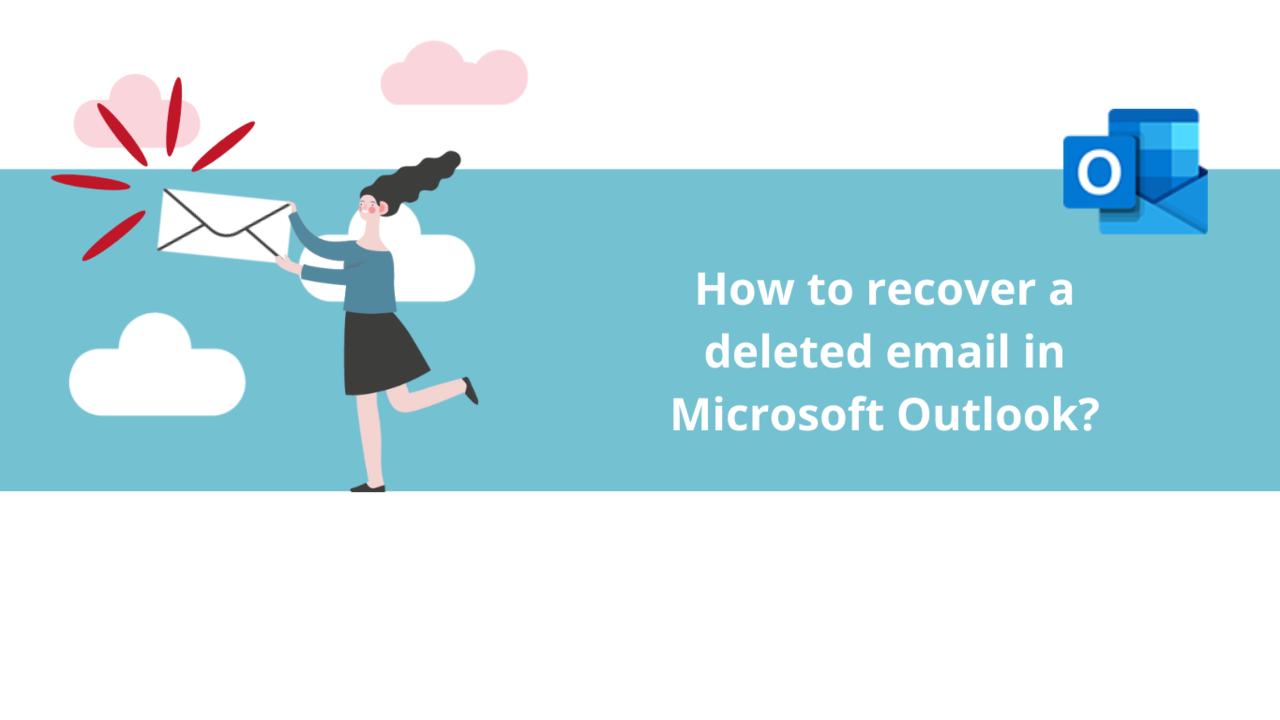Did you accidentally delete an important email? No problem, Microsoft Outlook allows you to recover it quickly and easily. Let's find out how to do it together.
On the Outlook Application
In the Microsoft Outlook application, go to the "Mail" tab if you're not already there.
Once in your mailbox, you can find all the emails you've deleted in the "Deleted Items" folder.
However, you might have emptied this folder or set it to automatically empty regularly. In that case, the email you want to recover may no longer be there.
But don't worry! Microsoft Outlook allows you to recover these deleted items by clicking on "Recover items recently deleted from this folder," which should appear at the top of the list if you have indeed emptied this folder.
Please note that you can only recover recently deleted emails, as indicated on the button. If it has been too long since you deleted this message completely, it won't be in Microsoft Outlook's memory and therefore no longer exists.
To recover a message here, click on its name, choose "Restore selected items" below the list, and then click "OK" to confirm your choice.
If you want to permanently delete the selected email(s), choose "Permanently delete selected items" before clicking "OK."
On Outlook Online
In the web version of Microsoft Outlook, the method for recovering a deleted email is almost the same as in the application.
The only difference is that to recover a deleted email from "Deleted Items," you just need to right-click on the email you're interested in and then click "Restore."
Recovering a deleted email is no longer a mystery for you! If you want to learn more about using Microsoft Outlook, feel free to check out our other articles or explore all our dedicated training courses!
Explore all our Outlook courses
📞 Contact us:
📧 Email: support@dileap.com
Follow us on LinkedIn for the latest scoop!