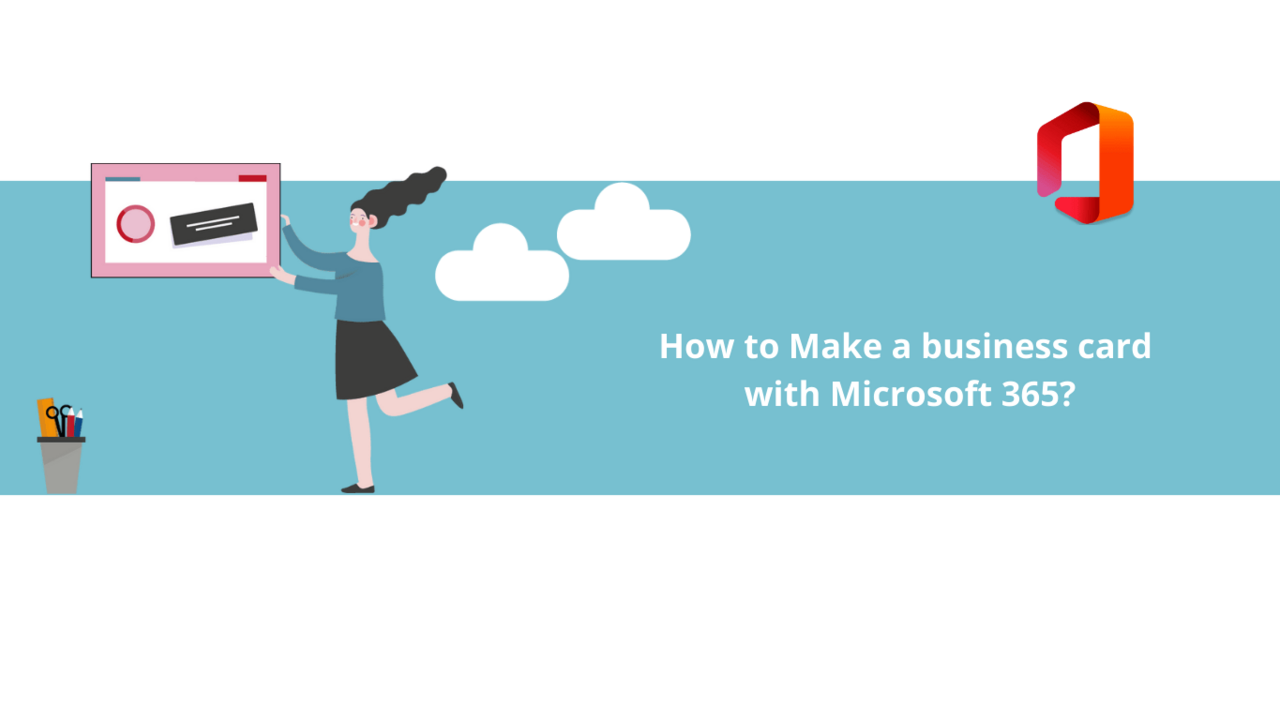Do you want to create your own business card, but going through a printer is too expensive? Fortunately, you can use your desktop printer to print it and Microsoft's 365 tools to design it!
In this article, you'll learn how to create a business card using Microsoft 365 tools.
Step 1: Find a suitable business card template
First, open your web browser and go to the page https://templates.office.com/en-us/
Here, you'll find all of Microsoft's pre-designed templates and themes. Type "Business card" in the search bar to find all the business card templates, or scroll down on the homepage and click "See all categories," then look for "Business card" in the list.
You can choose your favorite template from the options provided. The application that allows you to edit this card is indicated just below its name. Once you've made your choice, click on the business card template that interests you.
To install it, simply click the "Download" button on its dedicated page.
After that, open the downloaded file to start customizing your business card.
Step 2: Customize your business card
With your business card template installed, fill in the various fields with your information and then print the card using your desktop printer.
And there you have it, a beautiful business card! If you want to change it later, all you need to do is download a new template.
It's as simple as that!
Do not hesitate to see all our Microsoft 365 courses.
📞 Contact us:
📧 Email: support@dileap.com
Follow us on LinkedIn for the latest scoop!