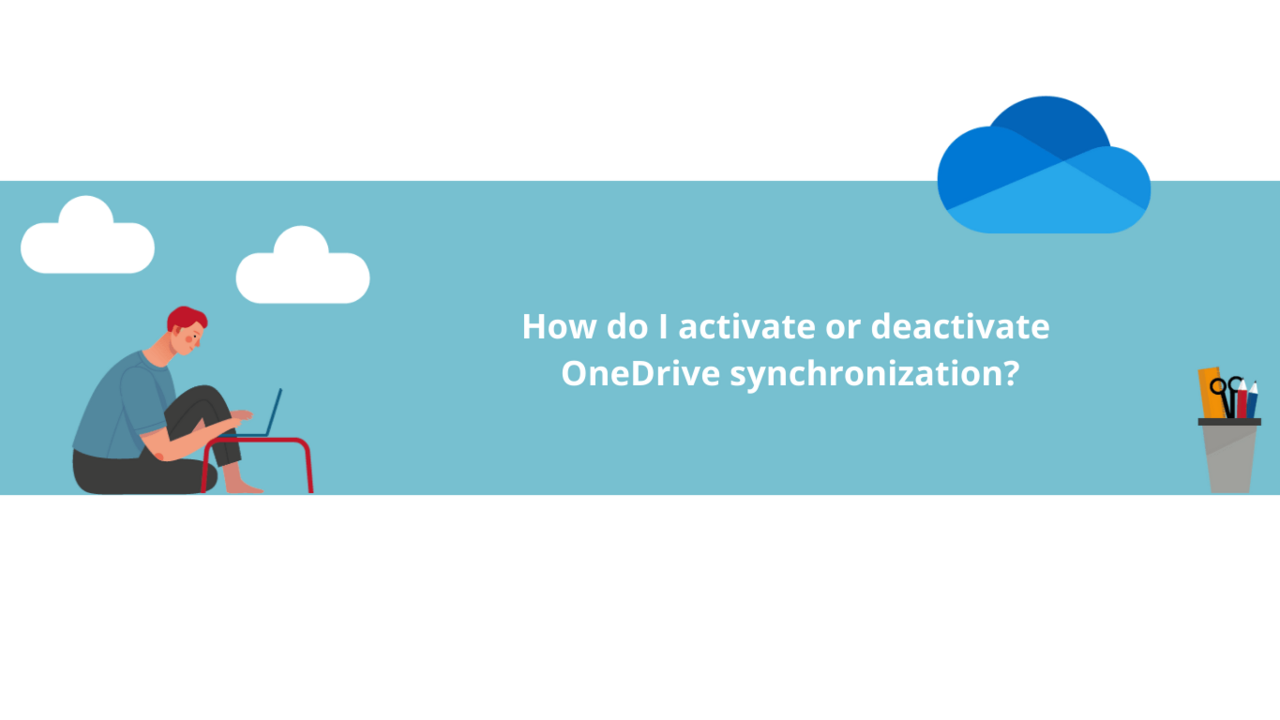Microsoft OneDrive is the personal storage tool of the Office 365 suite. This application has an automatic synchronization feature. The documents you save on your computer are automatically backed up to the Cloud immediately.
However, synchronization may not be to your preference, or on the contrary, it may not be activated but could be useful to you.
In this article, you will learn how to enable or disable the automatic synchronization of Microsoft OneDrive.
Enabling and Disabling Microsoft OneDrive synchronization :
To enable or disable synchronization from your taskbar, or directly from the Microsoft OneDrive icon if it is already visible:
-
If the Microsoft OneDrive icon is not visible, click on the upward-pointing arrow on the right side of your taskbar to locate it.
-
Once the Microsoft OneDrive menu is open, access the settings by clicking on the gear icon in the upper right corner of the menu, and then once again in the drop-down list that appears.
-
In the settings, go to the "Backup" tab, then click on the "Manage Backup" button.
-
A window will open, where you can manage automatic backup for your different libraries.
-
To disable synchronization, click on "Stop Backup," and to reactivate it, click on the library you want to reactivate, then click on the "Start Backup" button.
That's it! Now you know how to enable or disable Microsoft OneDrive synchronization!
Do not hesitate to see al our One Drive courses on DiLeaP 365 !
📞 Contact us:
📧 Email: support@dileap.com
Follow us on LinkedIn for the latest scoop!